Do you want to have more setting options to explore in your Android phones? Of course you do. Who wouldn’t be curious to see a new hidden set of features that can almost transform your whole smartphone experience. Well that is Developer mode, a kind of hidden setting for developers who want a more customized experience on their smartphones, including minor details to major changes.
Table of Contents
What are Developer Options?
Developer mode opens a set of hidden settings in your Android phones that allow you to configure your system’s behaviors, which lets you debug your app performance. Some of these settings include:
- USB Debugging: This feature is generally used by developers to transfer data from Android devices to a computer via USB for purposes like testing an app. Despite being a useful feature, its not exactly secure as it connects the device to a computer which leaves it vulnerable.
- Wireless debugging: This feature allows the developer to transfer data from Android devices to computer wirelessly, over WIFI. This way the user won’t have to connect the device via a USB.
- Visual feedback for taps: This feature can prove to be really important for those with a defective or a cracked phone display. When activated, this feature allows the user to note where he/she tapped on the screen with a visual. This is highly recommended for users with a bad Android touch.
- Flash window surface when they update: This feature flashes the entire surface of the window on the phone when touched. This allows the developer to see what parts of the display are updating and which are defective.
- Running Services: This feature works like the task manager in a PC. You can check how much RAM the currently running apps are using.
Many more such feature can be accessed in your Android device using the developer mode.
How to Switch on the developer mode?
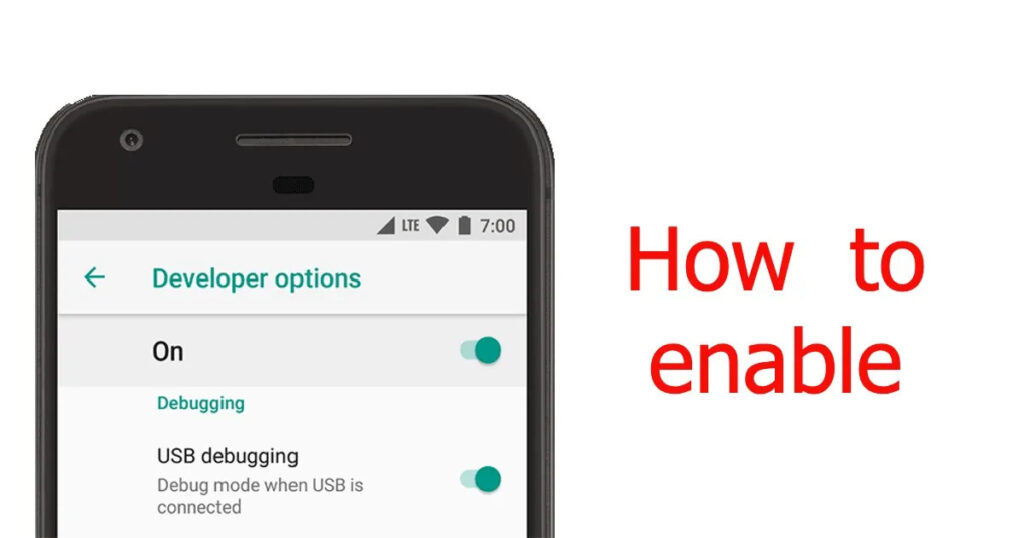
You can easily turn on the developer options on any Android device. Just go to the device settings, go to ‘About Phone’ and locate the device’s build number. The location of the build number may differ depending on the manufacturer. Once located, tap it multiple times. A pop up will appear saying something like “you are now a developer”.
Step 1: Go to Setting > About Phone.
Step 2: Locate ‘Build Number’.
Step 3: Tap Build Number at least seven times. You may have to enter your PIN for verification purposes. A message saying “you are now a developer” will appear.
Step 4: Go back to the settings pane, locate or search for developer options and select it.
Step 5: Toggle the switch on if its not and you are done.
How to Switch Off Developer mode?
It is really easy to switch on the developer mode. As easy as turning off a switch, that’s all.
Step 1: Go to settings > Locate and select Developer Options.
Step 2: Toggle the switch off.
There you go!
Make sure you know what options or settings you are enabling as these settings are made for developers and may be vulnerable to threats if tampered with.
So how do you like this post? We hope this was useful and helped you know what you wanted. Please comment below to let us know how we could make your experience better. We are open to suggestions.
Read more about developer options here
Also Read: How Does The Popular ChatGPT Work?
Thank you.
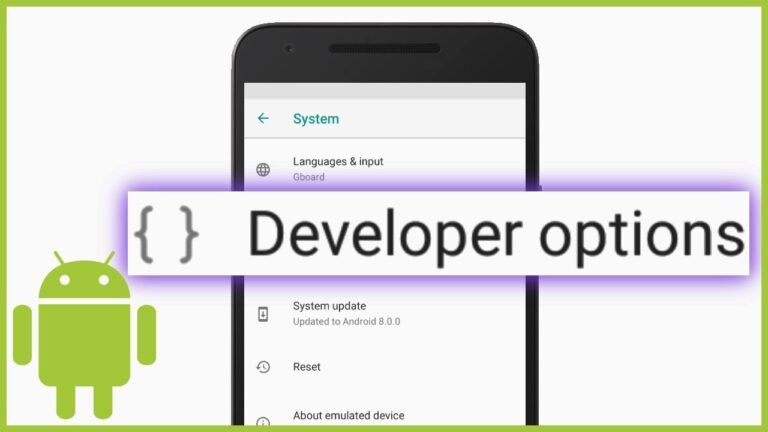
1 thought on “Developer Mode In Android: How to Switch It On”